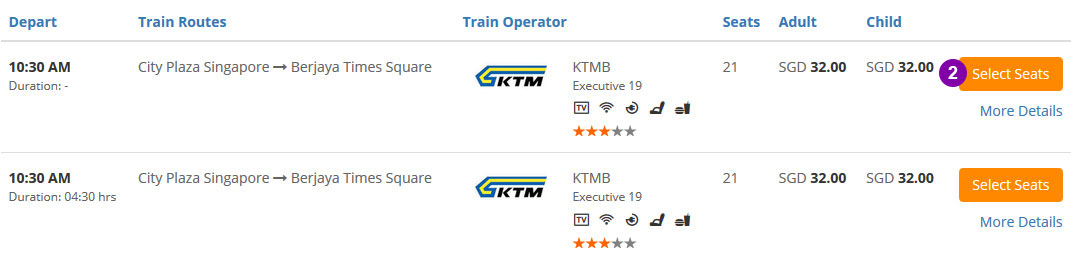Simple Steps on How to Use Easybook
1. Choose Origin, Destination, Date, Time, Operator & Seat.
Then proceed to fill in Personal Details & Pay.
Remember to check Order Summary in Payment Page, Booking History or Email.
2. Did not receive Order Summary within 6 hours?
Call +66 93632 9322 (Mon to Sun 9am - 6pm)
Or email [email protected]
Check previous booking status before proceeding to next purchase
3. Check-in 30 minutes (bus) and 90 minutes (ferry) before departure with your
printed/electronic Order Summary*
For Bus Tickets
*You MUST PRINT the Order Summary for NICE, Plusliner, Transnasional, KKKL Sdn Bhd, Pahang Lin Siong Motor Co Bhd or other operators mentioned in the order summary.
For Ferry Tickets
*You MUST PRINT the Order Summary for Batam Fast Ferry Pte Ltd, Riesa Enterprise, Indomaya Express, Citra Indomas or other operators mentioned in the order summary.
Print the Order Summary. Otherwise, administrative charges may be imposed.
How To Book Bus Tickets
Step 1 - Search Your Trips & Choose Seat(s)
- Select your Origin, Destination, Departure Date, Departure Time and etc. Click "Search for Buses".

- Select your desired trip. Click "Select Seats"

- Choose your desired seat(s).
- Click "Continue" (If you book 1 way trip). Click "Go to Returning Trips" (If you book round trip).

- If seat selection is not available. Please choose the number of seat(s).
- Click "Continue" (If you book 1 way trip). Click "Go to Returning Trips" (If you book round trip).

Step 2 - Fill In Details & Pay
- Please select your meal plan if available.
- Double check the Journey & Payment Details.

- Key in the Discount Code if you have one, click "Apply Code".

- Select your desired payment option.
- Remember to tick to agree to Easybook's Ticketing Policy.
- Key in Word Verification.
- Click "Pay Now".

- You will be prompted to confirm your booking and the total amount that you are going to pay are correct. Click "OK" and proceed.

- You will come to Payment Page. Fill in all the necessary details and make your payment.
- After payment done, Order Summary will be sent to your email automatically.
- Order Summary for your bus ticket purchase will be available in the Payment Page, Booking History or your email inbox.
- If you did not receive your Order Summary within 6 hours, please call our hotlines or send us an email at [email protected]. Kindly ENSURE the status of your previous booking before proceeding to the next booking.
- On departure day, proceed to check-in counter 30 minutes before departure with a printed copy or provide the electronic Order Summary to the counter staff for faster clearance.
*You MUST PRINT the Order Summary for NICE, Plusliner, Transnasional, KKKL Sdn Bhd, Pahang Lin Siong Motor Co Bhd or other operators mentioned in the order summary.
Otherwise, administrative charges may be imposed.
How To Book Train Tickets
Step 1 - Search Your Trips & Choose Seat(s)
- Select your Origin, Destination, Departure Date, Departure Time and etc. Click "Search for Train".

- Select your desired trip. Click "Select Seats"
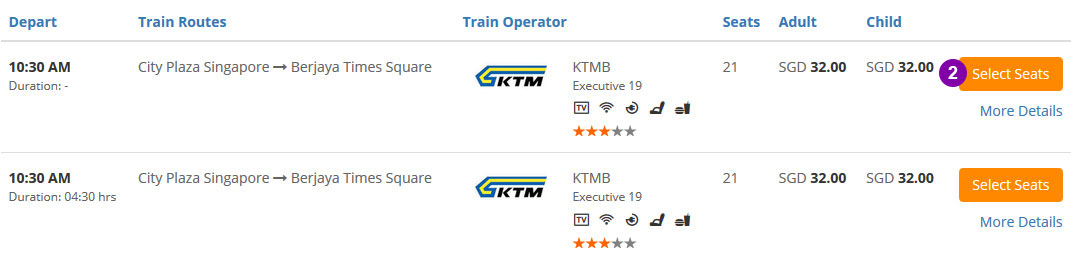
- Choose your coach/deck.
- Then select your desired seat(s).
- Click "Continue" (If you book 1 way trip). Click "Go to Returning Trips" (If you book round trip).

Step 2 - Fill In Details & Pay
- Fill in Ticket Collector Info.
- Double check the Journey & Payment Details.

- Key in the Discount Code if you have one, click "Apply Code".

- Select your desired payment option.
- Remember to tick to agree to Easybook's Ticketing Policy.
- Key in Word Verification.
- Click "Pay Now".

- You will be prompted to confirm your booking and the total amount that you are going to pay are correct. Click "OK" and proceed.

- You will come to Payment Page. Fill in all the necessary details and make your payment.
- After payment done, Order Summary will be sent to your email automatically.
- You are required to show the Order Summary when boarding. (You may print it out or show through mobile phone)
- Order Summary for your train ticket purchase will be available in the Payment Page, Booking History or your email inbox.
- If you did not receive your Order Summary within 6 hours, please call our hotlines or send us an email at [email protected]. Kindly ENSURE the status of your previous booking before proceeding to the next booking.
How To Book Your Car
Step 1 - Search Your Car
- Select your Pickup Location, Pickup Date & Time, Return Date & Time and etc. Click "Search Your Car".

- Select your desired car. Click "Select".

Step 2 - Fill In Details & Pay
- Fill in the Customer Info & Rental Info.
- Double check the Rental & Payment Details.

- Key in the Discount Code if you have one, click "Apply Code".

- Select your desired payment option.
- Remember to tick to agree to Easybook's Ticketing Policy.
- Key in Word Verification.
- Click "Pay Now".

- You will be prompted to confirm your booking and the total amount that you are going to pay are correct. Click "OK" and proceed.

- You will come to Payment Page. Fill in all the necessary details and make your payment.
- After payment done, Order Summary will be sent to your email automatically.
- You are required to show the Order Summary when collecting your car. (You may print it out or show through mobile phone)
- Order Summary for your car rental booking will be available in the Payment Page, Booking History or your email inbox.
- If you did not receive your Order Summary within 6 hours, please call our hotlines or send us an email at [email protected]. Kindly ENSURE the status of your previous booking before proceeding to the next booking.
How To Book Local Tour
Step 1 - Search Your Tour
- Select your Pickup Location, Pickup Date & Time, Return Date & Time and etc. Click "Search Your Tour".

- Select your desired tour package. Click "More Info"

- Select your desired tour date & fill in necessary info. Click "Book Now"

Step 2 - Fill In Details & Pay
- Fill in the Buyer Info
- Double check the Booking & Payment Info.

- Key in the Discount Code if you have one, click "Apply Code".

- Select your desired payment option.
- Remember to tick to agree to Easybook's Ticketing Policy.
- Key in Word Verification.
- Click "Pay Now". By clicking on the "Pay Now" button, you agreed to our terms and policies.

- You will be prompted to confirm your total number of tickets and total amount that you are going to pay are correct. Click "OK" and proceed.

- You will come to Payment Page. Fill in all the necessary details and make your payment.
- After payment done, Order Summary will be sent to your email automatically.
- You are required to show the Order Summary when attending the tour. (You may print it out or show through mobile phone)
How To Book Ferry Tickets
Step 1 - Search Your Trips & Choose Seat(s)
- Select your Origin, Destination, Departure Date, Departure Time and etc. Click "Search for Ferry".

- Select your desired trip. Click "Select Seats"

- Please choose the number of seat(s).
- Click "Continue" (If you book 1 way trip). Click "Go to Returning Trips" (If you book round trip).

Step 2 - Fill In Details & Pay
- Fill in Ticket Collector Info & Passenger Information.
- Double check the Journey & Payment Details.

- Key in the Discount Code if you have one, click "Apply Code".

- Select your desired payment option.
- Remember to tick to agree to Easybook's Ticketing Policy.
- Key in Word Verification.
- Click "Pay Now".

- You will be prompted to confirm your booking and the total amount that you are going to pay are correct. Click "OK" and proceed.

- You will come to Payment Page. Fill in all the necessary details and make your payment.
- After payment done, Order Summary will be sent to your email automatically.
- Order Summary for your ferry ticket purchase will be available in the Payment Page, Booking History or your email inbox.
- If you did not receive your Order Summary within 6 hours, please call our hotlines or send us an email at [email protected]. Kindly ENSURE the status of your previous booking before proceeding to the next booking.
- On departure day, proceed to check-in counter 90 minutes before departure with a printed copy or provide the electronic Order Summary to the counter staff for faster clearance.
*You MUST PRINT the Order Summary for Batam Fast Ferry Pte Ltd, Riesa Enterprise, Indomaya Express, Citra Indomas or other operators mentioned in the order summary.
Otherwise, administrative charges may be imposed.
How To Use Reward Cash
Note: "Reward cash" given by marketing activities, non-withdrawable, not entitled for cash bonus.
Step 1 - Top-up Main Cash on Easybook Wallet if the Main Cash balance is low.
- To Top Up, simply click "Top Up" on the Easybook Wallet page.

Step 2 - Book your ticket
- Enter your destinations and dates -> Search trips -> Enter collector details.

Step 3 - Select Easybook Wallet as your payment method
- Click "Easybook-Wallet" for make payment.
Note: The usage of Reward Cash is 5% for bus, ferry and car rental prices; 3% for the train ticket price.
Note: 5% of the ticket price will automatically deducted from Reward Cash, the balance will deduct from Main Cash.

Reference:
Scenario 1:
Main Cash RM 0, Reward Cash RM 10 - (Not entitle use to pay ticket)
Easybook user must top-up Main Cash then only can use it. Only 5% of the ticket price will be deducted from Reward Cash, balance will deduct from Main Cash.
Scenario 2:
Main Cash RM 22, Reward Cash RM 13, ticket price RM 30
RM 30 x 5% = RM 1.50. Meaning RM 1.50 will be deducted from Reward Cash only, balance of RM 28.50 will be deducted from Main Cash. Hence, easybook user require to top up the Main Cash first.
Step 4 - Proceed Payment
- Click on "Pay Now" to complete your transactions.

How to Reschedule Ticket
- Go to "My Booking History".
- Select the ticket that you want to reschedule, click "Modify Ticket".

- Choose Departure Date.
- Agreed on Policy.
- Click "Proceed to Cancel Ticket".

- Select your preferred trip.
- Select your seat, click "Continue".

- Double check your "Journey Info".
- Double check your "Payment Details".

- Select your desired payment option.
- Remember to tick to agree to Easybook's "Ticketing Policy".
- Click "Pay Now".

-
You will be prompted to confirm your booking and the total amount that you are going to
pay are correct. Click "OK"and proceed.

- You will come to "Payment Page". Fill in all the necessary details and make your payment.
- After payment done, "Order Summary" will be sent to your email automatically.