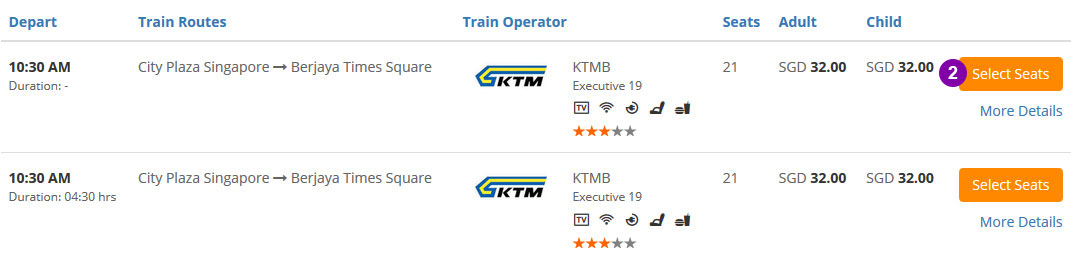Simple Steps on How to Use Easybook
1. Choose Origin, Destination, Date, Time, Operator & Seat.
Then proceed to fill in Personal Details & Pay.
Remember to check Order Summary in Payment Page, Booking History or Email.
2. Did not receive Order Summary within 6 hours?
Call +856 20 5554 8598 (Mon to Sun 9am - 6pm)
Or email [email protected]
Check previous booking status before proceeding to next purchase
3. Check-in 30 minutes (bus) and 90 minutes (ferry) before departure with your
printed/electronic Order Summary*
For Bus Tickets
*You MUST PRINT the Order Summary for NICE, Plusliner, Transnasional, KKKL Sdn Bhd, Pahang Lin Siong Motor Co Bhd or other operators mentioned in the order summary.
For Ferry Tickets
*You MUST PRINT the Order Summary for Batam Fast Ferry Pte Ltd, Riesa Enterprise, Indomaya Express, Citra Indomas or other operators mentioned in the order summary.
Print the Order Summary. Otherwise, administrative charges may be imposed.
如何订购巴士票
第一步 – 搜索您的旅程及选择座位
- 选择您的出发地、目的地、去程日期、返程日期以及人数,然后按“搜索巴士票”。

- 选择您想要的旅程,然后按“选座”。

- 选择您想要的座位。
- 如果您选的是单程,请按“继续”。如果您选的是往返车程,请按“选择返程”。

- 如系统不支持选座,请选择座位数量。
- 如果您选的是单程,请按“继续”。如果您选的是往返车程,请按“选择返程”。

请输入乘客信息并付款
- 如果您预订的巴士有提供餐点,请选择您想要的餐点。
- 请仔细检查您选择的旅程以及支付资料。

- 如果您有折扣码,请输入您的折扣码然后按“确认”。

- 请选择您想要的付款方式。
- 请打钩号以表示您同意Easybook的票务政策。
- 请输入验证码。
- 请按“付款”。

- 系统会提示您以确认您的预订以及您将支付的金钱数额是正确的。如果资料正确,请按“OK”。

- 您会看到付款页面。请填上重要的资料,然后付款。
- 付款后,订单(Order Summary)会自动发送到您的电子邮件。
- 订购巴士票后,您的订单(Order Summary)将会显示在付款页面(Payment Page)、您的订票记录(Booking History)以及您的电子邮件(email)。
- 如果在六小时内, 还没有收到您的订单(Order Summary), 请拨打我们的热线或发电子邮件到[email protected]。请务必查询您之前的订购状态,再进行另一轮的订购。
- 在出发当天,请携带您已打印的订单(Order Summary)或电子订单到柜台报到(请在出发前30分钟抵达)以便工作人员能够让乘车前的流程更加快速。
*如果您订购Nice、Plusliner、Transnational、KKKL Sdn Bhd以及Pahang Lin Siong Motor Co Bhd或在订单上提及的其他巴士公司的巴士票,请务必打印您的订单(Order Summary)。否则,您将被征收管理费用。
如何订购火车票
第一步 – 搜索您的旅程及选择座位
- 选择您的出发地、目的地、去程日期、返程日期以及人数,然后按“搜索火车票”。

- 选择您想要的旅程,然后按“选择座位/床位”。
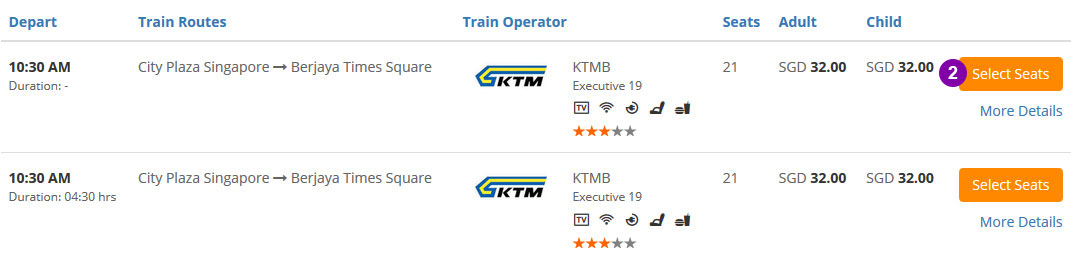
- 选择车厢。
- 然后选择您想要的座位。
- 如果您选的是单程,请按“继续”。如果您选的是往返车程,请按“选择返程”。

第二步 – 请输入乘客信息并付款
- 请输入乘客信息。
- 请仔细检查您选择的旅程以及支付资料。

- 如果您有折扣码,请输入您的折扣码然后按“确认”。

- 请选择您想要的付款方式。
- 请打钩号以表示您同意Easybook的票务政策。
- 请输入验证码。
- 请按“付款”。

- 系统会提示您以确认您的预订以及您将支付的金钱数额是正确的。如果资料正确,请按“OK”。

- 您会看到付款页面。请填上重要的资料,然后付款。
- 付款后,订单(Order Summary)会自动发送到您的电子邮件。
- 乘搭巴士前请显示您的订单(Order Summary)。(您可打印您的订单或通过您的手机显示订单)
- 订购火车票后,您的订单(Order Summary)将会显示在付款页面(Payment Page)、您的订票记录(Booking History)以及您的电子邮件(email)。
- 如果在六小时内您还没有收到您的订单(Order Summary), 请拨打我们的热线或发电子邮件到[email protected]。请务必查询您之前的订购状态,再进行另一轮的订购。
如何租车
第一步 – 搜索您想租用的汽车
- 选择您的取车地点、取车日期、取车时间、还车日期以及还车时间,然后按“租车”。

- 选择您想要租用的汽车,然后按“确认”。

请输入客户详细信息并进行付款
- 请输入客户资料与租赁信息。
- 请仔细检查您输入的租赁信息以及支付资料。

- 如果您有折扣码,请输入您的折扣码然后按“确认”。

- 请选择您想要的付款方式。
- 请打钩号以表示您同意Easybook的票务政策。
- 请输入验证码。
- 请按“付款”。

- 系统会提示您以确认您的预订以及您将支付的金钱数额是正确的。如果资料正确,请按“OK”。

- 您会看到付款页面。请填上重要的资料,然后付款。
- 付款后,订单(Order Summary)会自动发送到您的电子邮件。
- 取车时,请显示您的订单(Order Summary)。(您可打印您的订单或通过您的手机显示订单)
- 预订您想租用的汽车后,您的订单(Order Summary)将会显示在付款页面(Payment Page)、您的订票记录(Booking History)以及您的电子邮件(email)。
- 如果在六小时内您还没有收到您的订单(Order Summary), 请拨打我们的热线或发电子邮件到[email protected]。请务必查询您之前的订购状态,再进行另一轮的订购。
How To Book Local Tour
Step 1 - Search Your Tour
- Select your Pickup Location, Pickup Date & Time, Return Date & Time and etc. Click "Search Your Tour".

- Select your desired tour package. Click "More Info"

- Select your desired tour date & fill in necessary info. Click "Book Now"

Step 2 - Fill In Details & Pay
- Fill in the Buyer Info
- Double check the Booking & Payment Info.

- Key in the Discount Code if you have one, click "Apply Code".

- Select your desired payment option.
- Remember to tick to agree to Easybook's Ticketing Policy.
- Key in Word Verification.
- Click "Pay Now". By clicking on the "Pay Now" button, you agreed to our terms and policies.

- You will be prompted to confirm your total number of tickets and total amount that you are going to pay are correct. Click "OK" and proceed.

- You will come to Payment Page. Fill in all the necessary details and make your payment.
- After payment done, Order Summary will be sent to your email automatically.
- You are required to show the Order Summary when attending the tour. (You may print it out or show through mobile phone)
如何订购船票
第一步 – 搜索您的旅程及选择座位
- 选择您的出发地、目的地、去程日期、返程日期以及人数,然后按“搜索船票”。

- 选择您想要的旅程,然后按“选座”。

- 请选择座位数量。
- 如果您选的是单程,请按“继续”。如果您选的是往返路程,请按“选择返程”。

第二步 – 请输入乘客信息并付款
- 请输入乘客信息。
- 请仔细检查您选择的旅程以及支付资料。

- 如果您有折扣码,请输入您的折扣码然后按“确认”。

- 请选择您想要的付款方式。
- 请打钩号以表示您同意Easybook的票务政策。
- 请输入验证码。
- 请按“付款”.

- 系统会提示您以确认您的预订以及您将支付的金钱数额是正确的。如果资料正确,请按“OK”。

- 您会看到付款页面。请填上重要的资料,然后付款。
- 付款后,订单(Order Summary)会自动发送到您的电子邮件。
- 订购巴士票后,您的订单(Order Summary)将会显示在付款页面(Payment Page)、您的订票记录(Booking History)以及您的电子邮件(email)。
- 如果在六小时内您还没有收到您的订单(Order Summary), 请拨打我们的热线或发电子邮件到[email protected]。请务必查询您之前的订购状态,再进行另一轮的订购。
-
在出发当天,请携带您已打印的订单(Order Summary)或电子订单到柜台报到(请在出发前90分钟抵达)以便工作人员能够让乘船前的流程更加快速。*如果您订购Batam Fast Ferry Pte Ltd、Riesa Enterprise、Indomaya Express 以及Citra Indomas或在订单上提及的其他渡轮公司的船票,请务必打印您的订单(Order Summary)。否则,您将被征收管理费用。
How To Use Reward Cash
Note: "Reward cash" given by marketing activities, non-withdrawable, not entitled for cash bonus.
Step 1 - Top-up Main Cash on Easybook Wallet if the Main Cash balance is low.
- To Top Up, simply click "Top Up" on the Easybook Wallet page.

Step 2 - Book your ticket
- Enter your destinations and dates -> Search trips -> Enter collector details.

Step 3 - Select Easybook Wallet as your payment method
- Click "Easybook-Wallet" for make payment.
Note: The usage of Reward Cash is 5% for bus, ferry and car rental prices; 3% for the train ticket price.
Note: 5% of the ticket price will automatically deducted from Reward Cash, the balance will deduct from Main Cash.

Reference:
Scenario 1:
Main Cash RM 0, Reward Cash RM 10 - (Not entitle use to pay ticket)
Easybook user must top-up Main Cash then only can use it. Only 5% of the ticket price will be deducted from Reward Cash, balance will deduct from Main Cash.
Scenario 2:
Main Cash RM 22, Reward Cash RM 13, ticket price RM 30
RM 30 x 5% = RM 1.50. Meaning RM 1.50 will be deducted from Reward Cash only, balance of RM 28.50 will be deducted from Main Cash. Hence, easybook user require to top up the Main Cash first.
Step 4 - Proceed Payment
- Click on "Pay Now" to complete your transactions.

How to Reschedule Ticket
- Go to "My Booking History".
- Select the ticket that you want to reschedule, click "Modify Ticket".

- Choose Departure Date.
- Agreed on Policy.
- Click "Proceed to Cancel Ticket".

- Select your preferred trip.
- Select your seat, click "Continue".

- Double check your "Journey Info".
- Double check your "Payment Details".

- Select your desired payment option.
- Remember to tick to agree to Easybook's "Ticketing Policy".
- Click "Pay Now".

-
You will be prompted to confirm your booking and the total amount that you are going to
pay are correct. Click "OK"and proceed.

- You will come to "Payment Page". Fill in all the necessary details and make your payment.
- After payment done, "Order Summary" will be sent to your email automatically.